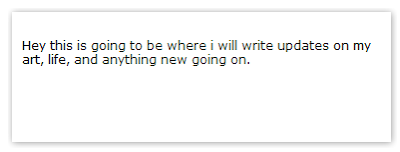The job is done. We now have a complete interactive Table Of Contents. Click the button in my sidebar to display the TOC. You can sort the TOC by Post Title by clicking the column header. Click it again, and it is sorted in reversed order. The same way if you want to sort the posts by date: newest first, or oldest first. And by clicking on one of the labels in the TOC filters all posts with that label. Click the column header to return to the full ToC.
Here is how to install it to your Blog.
Step 1: Back Up your Template.
Step 2: Add a HTML Page Element
Edit your template in HTML-mode, and look for the <b:section> with id=main. This is the section that holds the Blog posts.
Change that line as follows:
<b:section class='main' id='main' maxwidgets='2' showaddelement='yes'>
Save the template and switch to the Page Elements Tab.Add a HTML page element above your Blog Posts element.Leave the title blank. Add the following html:
<div id="toc"></div>
Save your template.Step 3: Add a Sidebar HTML-elementNow add a HTML-element to the sidebar. Set the title to "TOC".For the contents, enter:
<div id="toclink"><a href="javascript:showToc();">Show TOC</a><br/><br/></div>
<script style="text/javascript" src="http://kpn.planet.nl/oosti468/downloads/blogtoc.js"></script>
<script src="http://YOURBLOG.blogspot.com/feeds/posts/default?alt=json-in-script&max-results=999&callback=loadtoc"></script>
Replace YOURBLOG with the name of ...... exactly.Oh yes, and save.Step 4: Add custom styles to the skin of your template.New id's and classes are:#toc : the div-wrapper that contains the TOC.toc-header-col1 : header of column 1.toc-header-col2 : header of column 2.toc-header-col3 : header of column 3.toc-entry-col1 : cell in column 1.toc-entry-col2 : cell in column 2.toc-entry-col3 : cell in column 3For your convenience: Beautiful Beta uses the following styling:
<style type="text/css">
#toc {
border: 0px solid #000000;
background: #ffffff;
padding: 5px;
width:500px;
margin-top:10px;
}
.toc-header-col1, .toc-header-col2, .toc-header-col3 {
background: #ffd595;
color: #000000;
padding-left: 5px;
width:250px;
}
.toc-header-col2 {
width:75px;
}
.toc-header-col3 {
width:125px;
}
.toc-header-col1 a:link, .toc-header-col1 a:visited, .toc-header-col2 a:link, .toc-header-col2 a:visited, .toc-header-col3 a:link, .toc-header-col3 a:visited {
font-size:80%;
text-decoration:none;
}
.toc-header-col1 a:hover, .toc-header-col2 a:hover, .toc-header-col3 a:hover {
font-size:80%;
text-decoration:underline;
}
.toc-entry-col1, .toc-entry-col2, .toc-entry-col3 {
padding-left: 5px;
font-size:70%;
}
</style>
You can add this to the <b:skin>-part of the template, or insert it in the sidebar widget.Enjoy!