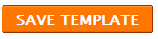Now lets see how to insert a Image instead of Authors name. In many blogs , you will be able to find the Authors name on the top of the post.
<span class='post-author'>
<b:if cond='data:top.showAuthor'>
</b:if>
</span>
Now paste your edited code as below
<span class='post-author'>
<b:if cond='data:top.showAuthor'>
<img src="Paste Your Image's URL here" />
</b:if>
</span>
Now follow the Safety Saving Steps.
And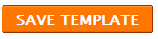
Some times it says Reporter , instead of the classic "Posted by". How ever now lets see how to add a image to the position of Name.
Create a image , it is better if it is smaller. Use Power point or MS paint or any other graphic software for this.
Now Upload it to a Image uploading web site. I recommend www.imageshack.us , it is easy to use and no sign ups.
now get your image's URL and paste in the relevant position of this code.
<img src="Paste Your Image's URL here" />
1. Edit your template ( How to edit your template )
2. Press 'Ctrl' key and 'F' and Find
post-author
Now you will find out some code lines similar to
Create a image , it is better if it is smaller. Use Power point or MS paint or any other graphic software for this.
Now Upload it to a Image uploading web site. I recommend www.imageshack.us , it is easy to use and no sign ups.
now get your image's URL and paste in the relevant position of this code.
<img src="Paste Your Image's URL here" />
1. Edit your template ( How to edit your template )
2. Press 'Ctrl' key and 'F' and Find
post-author
Now you will find out some code lines similar to
<span class='post-author'>
<b:if cond='data:top.showAuthor'>
</b:if>
</span>
Now paste your edited code as below
<span class='post-author'>
<b:if cond='data:top.showAuthor'>
<img src="Paste Your Image's URL here" />
</b:if>
</span>
Now follow the Safety Saving Steps.
And