In advanced blogs , you will be able to see a navigation bar.In some blogs templates , they may provide you a navigation bar. But you may have to edit it. If there is a navigation bar with links as 'home' , 'post-rss' and so on , you have less work. If you don't have such links , then you may have to do some extra work.
This is how the navigation bar of my old template looks like before editing
Now lets see how to edit the navigation bar , if it was provided.
1. Edit your template ( How to edit your template )
2. Press Ctrl+F and search under a name of your navigation button , for a example 'Home'
Now press 'Next' until you find some code lines very similar to
<li><a expr:href='data:blog.homepageUrl'>Home</a></li> <li><a href="Paste your URL here"> Example 2 </a></li>
<li><a href="Paste your URL here"> Example 3;/a></li>
you will surely find out
<li><a expr:href='data:blog.homepageUrl'>Home</a></li>
because it is common for every modern blog template.
Now just change these lines to what you want
<li><a href="Paste your URL here"> Button's name </a></li> <li><a href="Paste your URL here"> Button's name ;/a></li>
ex:-
If you want to add navigation button for your post on 'Red mangoes'
<li><a href="http:\\www.friuts.blogspot.com\Red mangoes.html">Red Mangoes ;/a></li>
Now follow the Safety Saving Steps.
And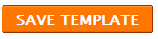
If there is no navigational bar provided for you then,
add a page element [ Learn how to add a page element though your template don't have a one )
( If you already have a one like this , no need of editing template )
This is how the navigation bar of my old template looks like before editing
Now lets see how to edit the navigation bar , if it was provided.
1. Edit your template ( How to edit your template )
2. Press Ctrl+F and search under a name of your navigation button , for a example 'Home'
Now press 'Next' until you find some code lines very similar to
<li><a expr:href='data:blog.homepageUrl'>Home</a></li> <li><a href="Paste your URL here"> Example 2 </a></li>
you will surely find out
<li><a expr:href='data:blog.homepageUrl'>Home</a></li>
because it is common for every modern blog template.
Now just change these lines to what you want
<li><a href="Paste your URL here"> Button's name </a></li> <li><a href="Paste your URL here"> Button's name ;/a></li>
ex:-
If you want to add navigation button for your post on 'Red mangoes'
<li><a href="http:\\www.friuts.blogspot.com\Red mangoes.html">Red Mangoes ;/a></li>
Now follow the Safety Saving Steps.
And
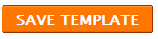
If there is no navigational bar provided for you then,
add a page element [ Learn how to add a page element though your template don't have a one )
( If you already have a one like this , no need of editing template )



