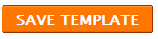As you know there are separated icons ( favicons ) for every site. They are the symbols represent that site. Wikipedia has a favicon as 'W' , Google has a one as 'G'. You can see this just infront of the address bar of your browser.
For every blog , there is a one common favicon . It is 'B'.
I don't know about you. But I hate it. Don't you like to use a your own icon. yep ! you like it.
As you create the logo using PowerPoint 2007 and paint ,you have to create a icon too. The resolution of the Icon must be 32*32 or 48*48.Upload it to a blog page. Many Image hosting site do not allow .ico image formates.
or you can create a favicon online using
Now,
1. Edit your template ( How to edit your template )
2. Find out the code line
<title><data:blog.pageTitle/></title>
Just paste the following code just below the upper code line.
<link href='Your Icon's Image Location' rel='shortcut icon' type='image/vnd.microsoft.icon'/>
If your Icon's formate is .png , use
<link href='Your Icon's Image Location' rel='shortcut icon'
type='image/png'/>
If your Icon's formate is .gif , use
<link href='Your Icon's Image Location' rel='shortcut icon'
type='image/gif'/>
Now follow the Safety Saving Steps.
And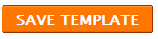
For every blog , there is a one common favicon . It is 'B'.
I don't know about you. But I hate it. Don't you like to use a your own icon. yep ! you like it.
As you create the logo using PowerPoint 2007 and paint ,you have to create a icon too. The resolution of the Icon must be 32*32 or 48*48.Upload it to a blog page. Many Image hosting site do not allow .ico image formates.
or you can create a favicon online using
Now,
1. Edit your template ( How to edit your template )
2. Find out the code line
<title><data:blog.pageTitle/></title>
<link href='Your Icon's Image Location' rel='shortcut icon' type='image/vnd.microsoft.icon'/>
<link href='Your Icon's Image Location' rel='shortcut icon'
type='image/png'/>
<link href='Your Icon's Image Location' rel='shortcut icon'
type='image/gif'/>
Now follow the Safety Saving Steps.
And