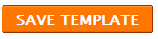In many blogs , you may have seen a tiny email button. ( I don't like it . so i removed it ) . If you like to keep a email link button , you may also like to change it to some other image as your wish , so here is how to do it.
First create a image or use a existing image.
Upload it to a image hosting service. ( www.imageshack.us )
now place your image's URL with with code
<img alt='Email Post' src='Paste you image's URL here' style='border-width:0px;'/>
Now,
1. Edit your template ( How to edit your template )
2. Press Ctrl+F and find
email-post-icon
now you may find out line as
<span class='email-post-icon'>& #160; </span>
Now replace our special designed code with the above one.
Now follow the Safety Saving Steps.
And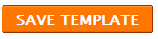
 I tried this trick with some of my other blogs and found out some thing. In a one of my blog there isn't a code like above.So I searched under some image formats like .gif , .png and suddenly i saw a image as ' icon18_email.gif '. That was the email image. So as i explained , you may not find above code line. Then , use your brain.
I tried this trick with some of my other blogs and found out some thing. In a one of my blog there isn't a code like above.So I searched under some image formats like .gif , .png and suddenly i saw a image as ' icon18_email.gif '. That was the email image. So as i explained , you may not find above code line. Then , use your brain.
First create a image or use a existing image.
Upload it to a image hosting service. ( www.imageshack.us )
now place your image's URL with with code
<img alt='Email Post' src='Paste you image's URL here' style='border-width:0px;'/>
Now,
1. Edit your template ( How to edit your template )
2. Press Ctrl+F and find
email-post-icon
now you may find out line as
<span class='email-post-icon'>& #160; </span>
Now replace our special designed code with the above one.
Now follow the Safety Saving Steps.
And